Hướng dẫn cấu hình site to site VPN giữa Draytek và Mikrotik
Các bạn cấu hình từng bước theo guide dưới đây
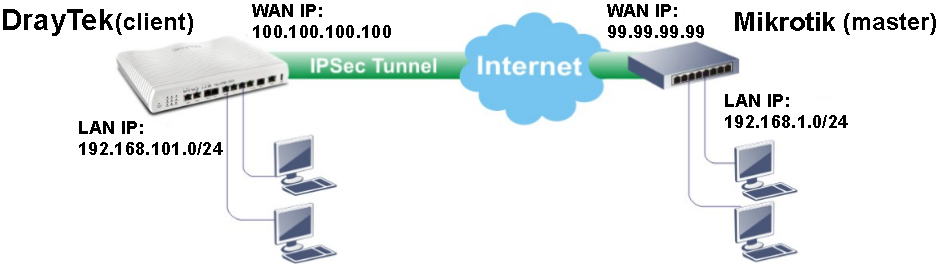
Configuring the Mikrotik Router
1. Create a new IPsec proposal: Go to IPsec >> Proposal, and add a new one.
- Enter Name
- Select Auth. Algorithms as md5
- Select Encr. Algorithms as 3des.
- Click OK to save the configuration.
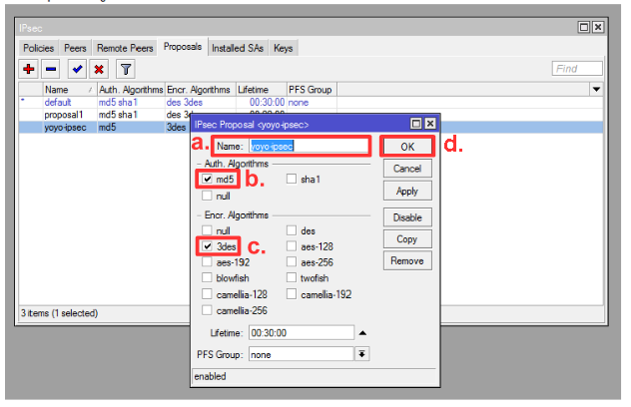
2. Peer configuration: Go to IPsec>> Peer, and add a new one.
- Enter Address as Draytek's WAN IP.
- Select Auth. Method as pre shared key, and enter Secret.
- Select Hash Algorithm as md5, Encryption Algorithm as 3ces.
- Click OK to save the configuration.
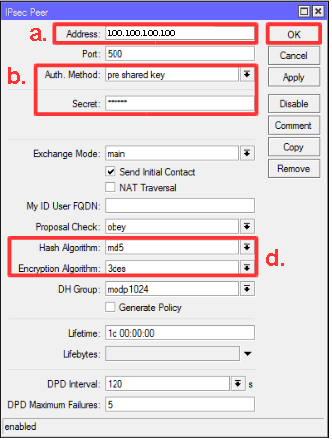
3. Policy configuration: Go to IPsec >> Policy, and add a new one. In General Tab:
- Enter Src. Address as Mikrotik's LAN IP.
- Enter Dst. Address as DrayTek's LAN IP.
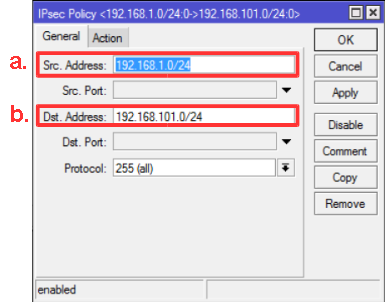
In Action Tab:
- Enable Tunnel.
- Set SA Src. Address as Mikrotik's WAN IP.
- Set SA Dst. Address as Draytek's WAN IP.
- As for Proposal, select the Proposal we just created.
- Click OK to save the configuration.

4. NAT configuration: Go to Firewall >> NAT, and add a new rule. (Note: This rule must be the first rule in NAT Rules) In General Tab,
- Select Chain as srcnat.
- Set Dst. Address as the range of your destination network.
- Select Out. Interface as a WAN interface, here we use ether1.
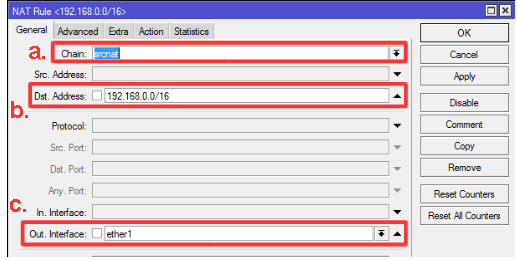
In Action Tab:
- Select Action as accept.
- Click OK to save the configuration.
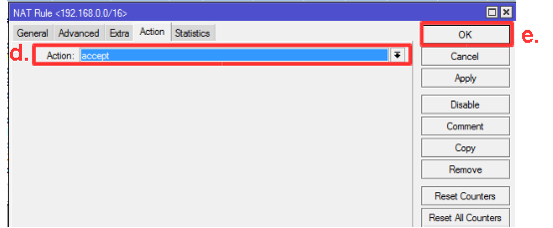
Configuring the Vigor Router
1. Create a LAN-to-LAN profile: Go to Advanced >> VPN and Remote Access >> LAN to LAN. Click on an Index number to add a new profile.
- Enter Profile Name and Enable this profile.
- Select Call Direction as Dial-out.
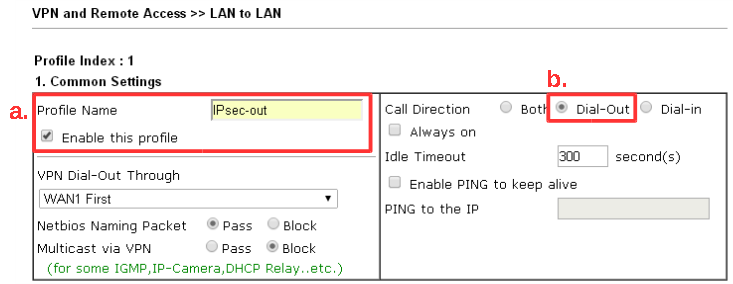
In Dial-Out Settings:
- Select Type of Sever I am calling as IPsec Tunnel.
- Enter Mikrotik's Server IP or Host Name.
- For IKE Authentication Method, choose Pre-Shared Key and enter the key.
- For IPSEC Security Method, choose High(ESP), and select 3DES with Authentication.
- Click on Advanced for advanced setting.
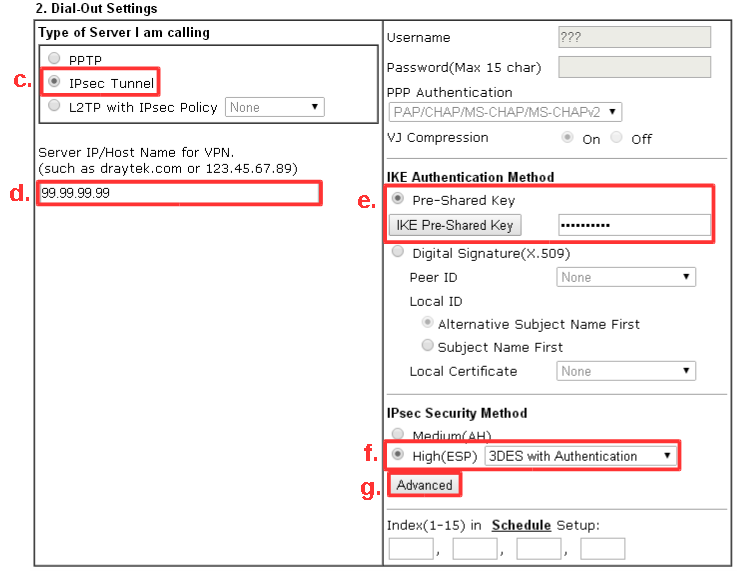
In IKE advances setttings: Select IKE phase 2 proposal as 3DES_MD5, and click OK

In TCP/IP Network Settings:
- Enter Remote Network IP as Mikrotik's LAN IP.
- Click OK to save the configuration.
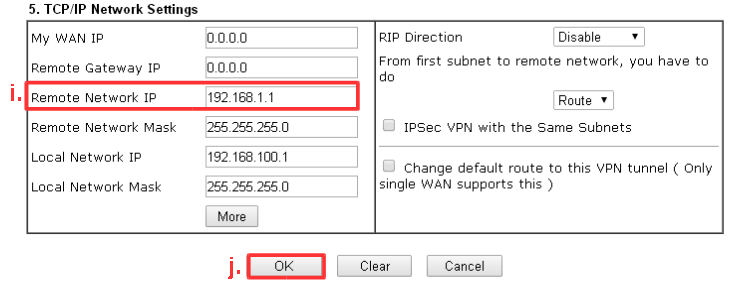
2. To check VPN connection status, Go to Advanced >> VPN and Remote Access >> Connection Management
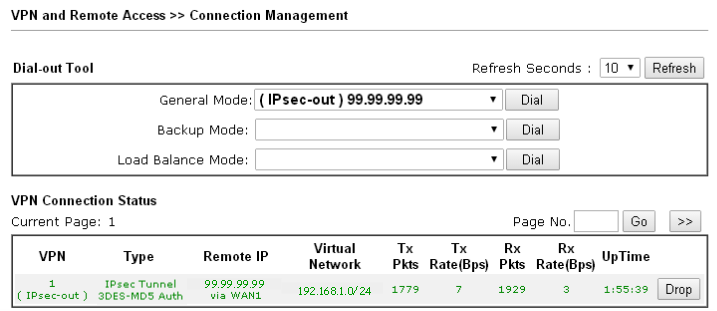
(Theo draytek)
Comments
No posts found
